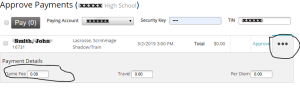We occasionally get inquiries from teams about how to set up ArbiterPay, so decided to collect our (limited) knowledge here. See the bottom of the page for links to relevant YouTube videos.
|
Official PDF from 2015: ArbiterPay Walk Through for Schools
|
What is ArbiterPay?
ArbiterPay (AP) is a chartered online bank, with FDIC insurance and all, that interacts with the ArbiterSports assigning platform, enabling authorized team contacts to pay officials’ fees electronically. It is similar to the PayPal-Ebay relationship, with the one exception that funds for payments are not drawn automatically from an external credit card or bank account. The funds must be transferred into ArbiterPay before a payment can be made.
How do I fund my ArbiterPay account?
Most users link an existing bank account and transfer funds in electronically. You can also fund your AP account by submitting a paper check, but the processing time will naturally be extended before the funds are available. (Some teams deposit an amount sufficient for the entire season to reduce transactions and paperwork, and to eliminate the lead time for funds availability.)
How do I make payments?
Once the AP account is set up, one or more team contacts on ArbiterSports can link to it. Those contacts can then pay game fees from within ArbiterSports. See the PDF above for more detail. While you can initiate the transfer whenever you like, it’s often best to wait until game day. One Indianapolis school confirms crews just prior to the opening faceoff, initiates payment then and there, and fees are in the officials ArbiterPay accounts by halftime.
What if a different official shows up for my game?
Occasionally we have to make a last-minute change to a game crew. If an injury, emergency, or other reason requires a substitution or a reduction in the size of a crew, then a Bill-to contact can change payees or game fees accordingly.
What if no (or a wrong) fee is listed for officials?
As mentioned in the previous question, a Bill-to contact can change the amount to be paid. A local payor informs us: “When you click on the three dots to the right of the refs name you can add the amount you need/ want to pay and then you can approve it for payment. It was much easier than I expected.” See below for a screenshot.